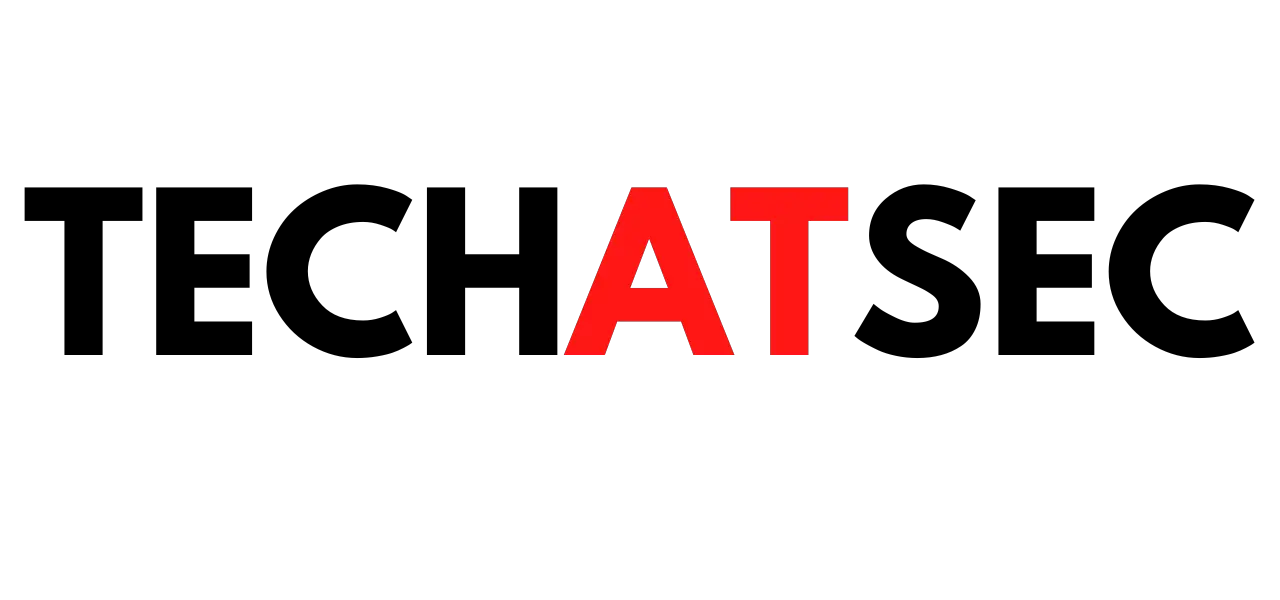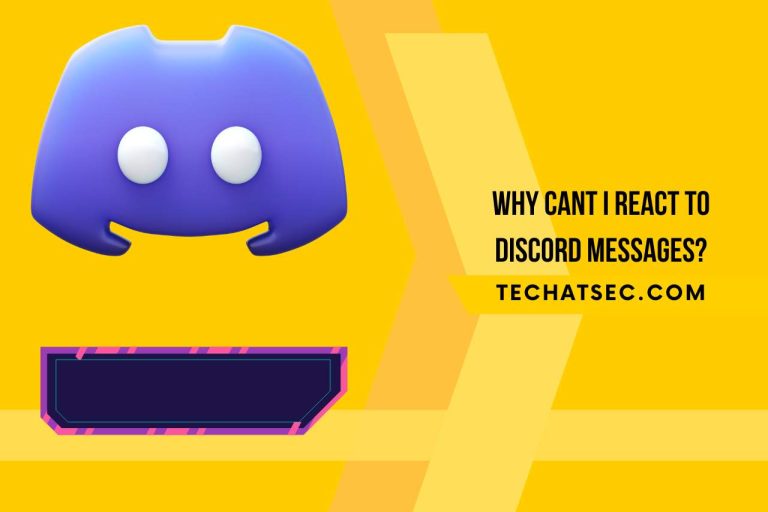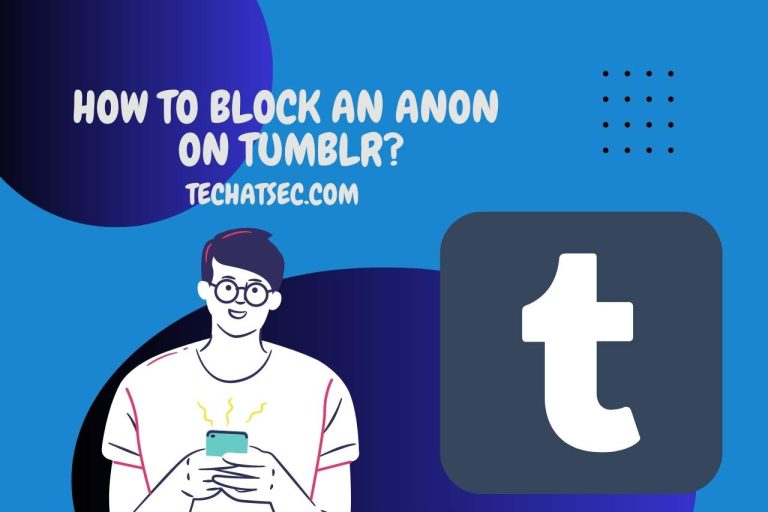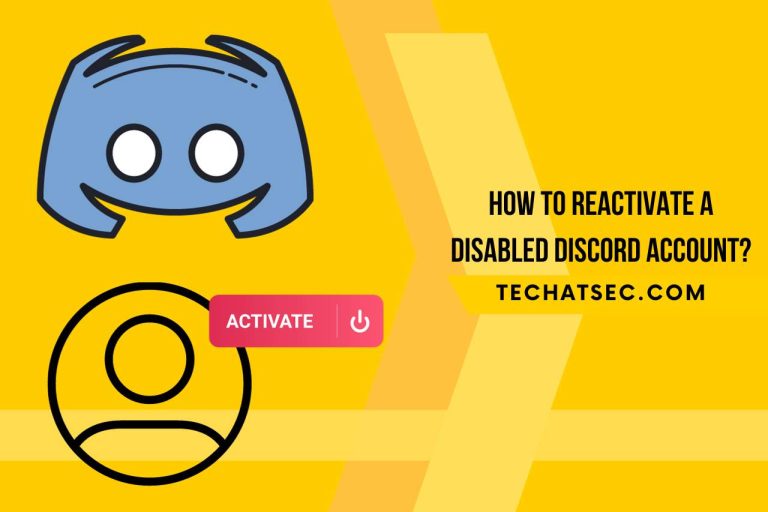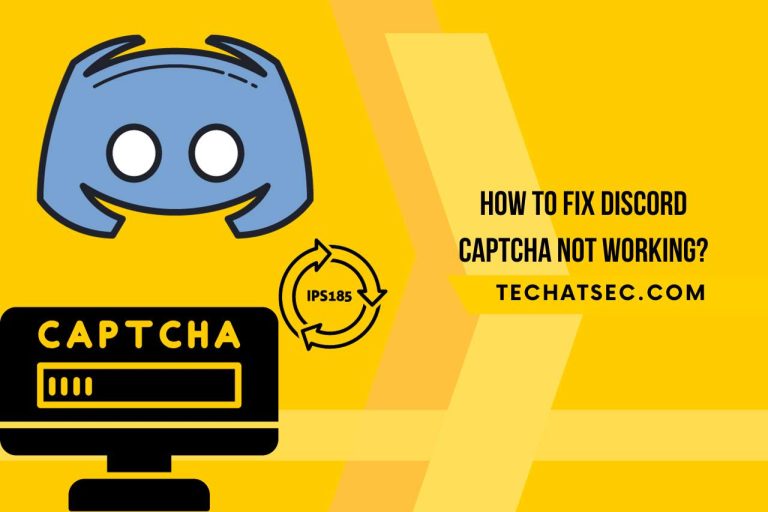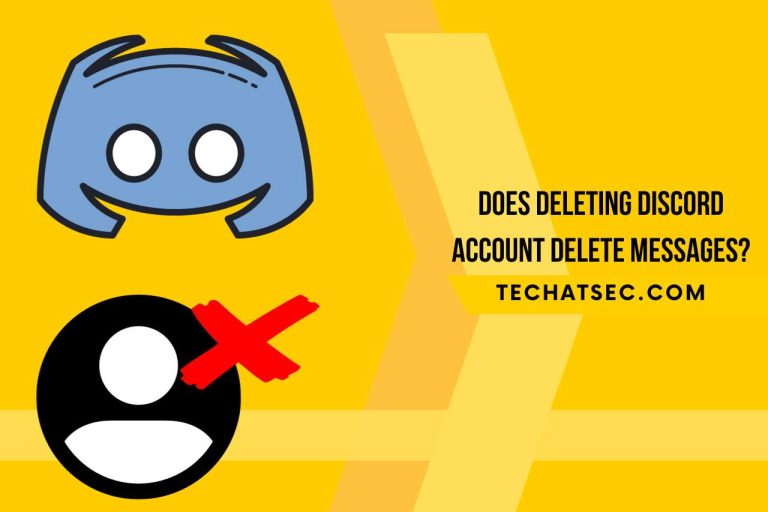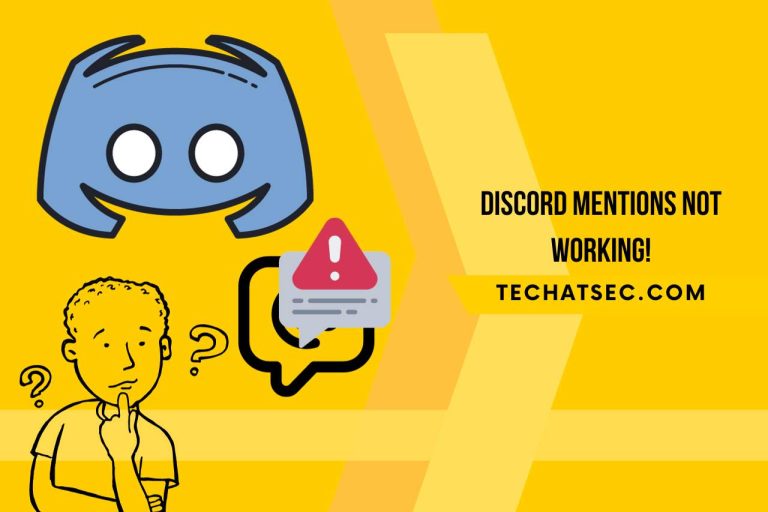How to Record Switch Gameplay? [Free & No Limit!!!]
We commonly see video games played by game enthusiasts recorded and shared on social media profiles to exhibit their talents and achievements. It has become a trend among most gaming freaks to record their gameplay as they level up, and share it on Social media. Some even use recorded gameplay to earn money by sharing their experience. The switch gameplay is a famous video game console developed by Nintendo and also loved by game freaks. The switch gameplay is also a handy video game device and is a very convenient gaming console to carry anywhere. But there can be a question regarding recording in switch gameplay. Because unlike video games played on a PC or TV, the switch gameplay is different, where you cannot find the recording method. Most first-timers trying to record switch gameplay wonder how to record switch gameplay. Well, the good news is, you are at the right place! In this article, we will discuss how to record switch gameplay, and all you need to do is keep reading.
Can you Record More than 30 Seconds on Nintendo Switch?
Since the Nintendo Switch gameplay is a small gaming console, you might wonder if they can record for a long. It is quite normal for you to give overall research before you record on a Nintendo Switch. One question that consistently comes up in research is whether you can record more than 30 seconds of Nintendo Switch gameplay.
Though you can record using your Nintendo Switch gaming console, you might only be able to record up to 30 seconds because the built-in recorder in the gameplay allows you to record up to 30 seconds. However, if you want to record the Nintendo Switch gameplay for more than 30 seconds, you can use a capture card and follow the instructions below.
How to Record Switch Gameplay?
Unlike the video gaming console, computers and TVs have enough screen recording applications to record achievements and share their experiences. Since it has been the question arose by many asking how to record switch gameplay, the instructions are given below,
- To record Switch gameplay without a restricted time, you must first purchase a capture card.
- You will also need HDMI cables to connect the capture card, computer, Nintendo Switch dock, and switch device.
- Using the HDMI cables, plug one end into the HDMI out port in the switch gameplay and the other into the HDMI in the capture card port.
- With the same technique, connect the capture card to the computer using HDMI cables.
- Now connect the output port using HDMI cables to the computer and the input port to the Nintendo Switch gameplay.
- Once everything is connected, the Nintendo gameplay will be mirrored on your computer. The switch gameplay will be recorded using the captured card recording tool.
Can you Record Switch Gameplay Without a Capture Card?
Yes, you can record and switch gameplay without a capture card using the built-in recorder, but as previously stated, you will not be able to record more than 20 seconds. Below are have, giving you the instructions to record switch gameplay without a capture card.
- Turn on the Nintendo Gameplay.
- Locate the capture button and long press for a few seconds.
- Once the capture button is released, the gameplay will start to record and end in 30 seconds. You will find the video saved in the top corner of the screen.
- To locate the record of the gameplay, go to Home Menu, and select Album.
Another way to record switch play without a capture card is using the Flimora screen recorder app on your PC. Wondershare Flimora is an app that screens records and can edit your videos, record framework sounds, and even get webcam film.
- Visit the Flimora Official website on your PC and download the latest version.
- After Installing the app on your PC, plug the Nintendo switch doc to connect your PC using the HDMI cables.
- Once you have connected the Nintendo Switch to the PC, you will see the gameplay mirroring on your PC screen.
- Now turn on the Flimora application to screen record.
- The Play, pause, and stop buttons will appear as a pop-up on the screen.
- To stop and pause the screen record, you can use the pop-up, and once the screen record has stopped, it will automatically save the screen record in the application.
- The recorded Nintendo gameplay can be found in the application and using Flimora, you can cut and edit the video as needed.
How Do you Auto-record a Switch?
As previously stated, you can auto-record the switch gameplay using the built-in recorder in the gaming console. Just open the Nintendo gameplay and press the capture button for 3 seconds, and the gameplay will record automatically. The in-built recorder only allows the Nintendo Switch to record for 30 seconds. Thus, the screen record will automatically be saved to the console after 20 seconds.
How to Record Switch Gameplay for YouTube?
If you are planning to share your gaming experience on YouTube to earn a passive income, consider a quality video. To record the switch gameplay for YouTube, you will have to use a capture card as previously stated, to connect the PC. After connecting the Switch to the PC will mirror the gameplay on the desktop screen.
Now install a screen recording application to your desktop and open the application. Open the gameplay on windows full screen and open the screen recorder application. Press the record button from the pop-up of the application to start recording. Once you have stopped the recording, it will automatically save in the screen recorder application, and you can edit the video as needed before uploading it on YouTube.
Conclusion
In the article, how to record switch gameplay, we have discussed the different ways you can use it. The article has contemplated recording the gameplay using a capture card connecting to the PC and how to record using the in-built recorder in the Switch.
Discover More: Related Articles You Can‘t Miss